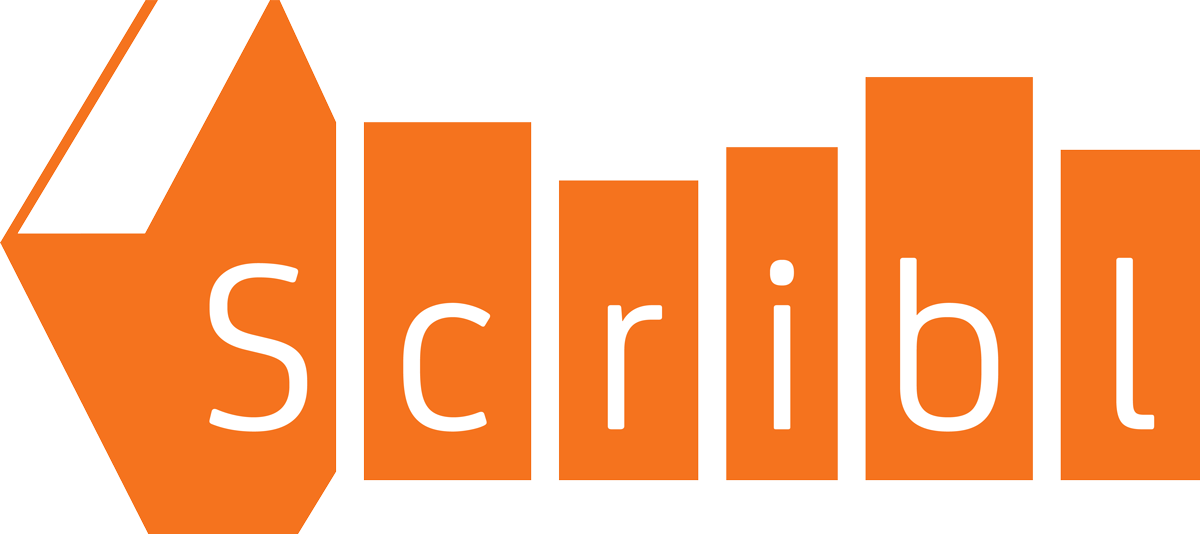Audiobook File Requirements
Quick links
Quick reference
Audiobook file preparation
Your audiobook files must match these requirements, many of which are needed in order to comply with the diverse systems used by our CrowdPricing Everywhere distribution partners:
- Technical
- 192kbps constant bit rate (CBR)
- 44.1 kHz sample rate
- Joint stereo MP3
- Include both a left and right track (one of the most common problems is the "Unable to process file, it might have been corrupted." error, which usually indicates a Joint Stereo file with only a single track of audio)
- Peak volume level below -3.0dB (-3.5 to -3.1 ideal)
- Average volume level between -23dB and -18dB (-20.0 to -18.0 ideal)
- Noise floor below -60dB, the lower the better but don't distort your audio to force the noise floor as low as possible
- Every MP3 file must have an ID3 track number assigned (except the intro and outro), which determines the order of the audio files
- File names are for your reference only and will never be seen by listeners
- Intro and Outro
- Depending on the outlet and MP3 player the listener is using, the intro and outro may appear only once at the start and end of the entire book or they could appear around every chapter. Be sure they are worded to work in both situations.
- No intros or outros should be included as part of any of the chapter MP3 tracks.
- Intro
- Intro is a 5-second to 1-minute file containing the opening credits.
- Intro must state the title, author, the narrator (even if the same as the author)
- Example intro: "This is The Twilight of the Rings, written and narrated by J. R. R. Rowling."
- Outro
- Outro is a 5-second to 5-minute file containing the closing credits. It must be clear to a listener that these are closing credits.
- Outro need only make clear a chapter has finished, but often repeats the credits of the intro. If you have other credits, such as music or editorial work, this is also the place to include them.
- Example outro: "Thank you for listening to The Twilight of the Rings, written and narrated by J. R. R. Rowling. You can find this and my other books at www.scribl.com. The music is an original composition by Who is Zeppelin."
- Content Requirements
- Each "chapter" must be its own MP3 file and track, unless it is longer than 78 minutes, in which case that chapter must be split into multiple files (see below for more details). Do NOT put more than 1 chapter in a single file.
- Do not include an intro or outro as part of any chapter files. The intro and outro most be separate files.
- All of your audio must be read by a person. Do not submit anything produced by a text-to-speech system.
- The audio of every chapter must start by stating the chapter name or number. It should not start with a song or going straight into the body of the chapter. Bed music preceding the chapter name or number for a brief period (no more than 2 seconds) is acceptable.
- Except for the intro and outro files, each MP3 must have the correct track number assigned in its ID3 data. Note that is the ONLY factor we use to determine the order of the files for listener playback. File names are for your reference only and not used to determine file sequence.
- You can replace any file, by uploading another file with the same ID3 Track #.
- The absolute maximum length of a single MP3 file is 78 minutes.
- If the chapter is longer than 78 minutes and must span 2 files, then include the word "continued" or something equivalent in the narration immediately after the chapter name or number for the second file in the chapter. If it will have more than 2 parts, then instead use "part 2" and "part 3" and so on (or other words that convey the same meaning). The requirement is that someone should be able to determine the sequence of the files by listening to the opening few seconds of each track.
- Depending on the outlet and player the listener is using, the intro and outro may appear only once at the start and end of the entire book or they could appear around every chapter. Be sure they are worded to work in both situations.
- There should be no silence at the start or end of any chapter. Each chapter should start IMMEDIATELY with its opening music or the chapter number and end promptly with the last audio of the chapter. We must add .5 seconds of silence to the start and 2 seconds of silence to the end of each chapter.
- HIGHLY RECOMMENDED: add a square cover image in the Cover ID3 tag. This should be 300x300 pixels and 72 dpi.
Recommendations
Highly recommended for best user experience, which means better reviews and sales:
- Each MP3 file should be between about 15 and 45 minutes.
- Note that if you choose to have this book participate in CrowdPricing Everywhere, the intro and outro will be played once at the start and end of your book respectively on most sites, but will be played at the start and end of every MP3 file in certain cases, such as with podcasts. Make sure they are worded to work in both situations.
- If you break an MP3 file to keep the maximum length down, try to find logical break points in the text, rather than stopping at a specific time.
- If your 300x300 pixel cover image is not square, make sure the unused space is transparent in your graphic editor, or it is likely to be filled in with black or white pixels by the MP3 file.
- Because we must add .5 seconds of silence at the start of each section and 2 seconds at the end, be aware that you cannot have continual gapless sound between your chapters. There will always be about 2.5 seconds of silence.
More on ID3 Tags and Track Numbering
- If your book is a short enough to fit in a single file, it must still have an ID3 Tag Track Number of 1.
- If your chapters are very long so that a single chapter spans multiple files, the ID3 Track numbers should still be numbered 1, 2, 3, … to keep all files in the correct sequence.
- You can set all ID3 tags using any ID3 tag editor. MP3Tag for Windows or MediaRage for the Mac have worked well for many of us. If you are using Audacity to record your audio, it also supports setting the ID3 tags before you export to MP3 by selecting "Edit Metadata…" in the File menu.
- You can add a cover image to your audiobook using ID3 editors like Mp3tag for Windows or MediaRage for the Mac.
Upload process
From the Audiobook page of the Publish process for your book:
- Be sure you have the files ready per the requirements above and all in a single directory.
- Click the blue "Upload Intro file" button.
- Navigate to the folder where you saved your MP3 files.
- Select your Intro MP3 file.
- Click "Open".
- Repeat steps 2-5 for the "Upload Outro file".
- Click the "Upload MP3 file(s)" button.
- Select all of your book sections' MP3 files.
- Click "Open".
- Depending on the size and number of files and the speed of your Internet connection, it may take several minutes or even an hour or more to upload. You should see regular progress counter in the "Message" column of the "Recent Uploads" table count up from 0% to 100% for each file.
- When the upload completes, you should see an "Active MP3 files" table with all of your files above the blue "Upload MP3 file(s)…" button. If not, look in the "Message" column of the "Recent uploads" table to see what went wrong. Common errors include missing Track numbers, attempting to upload a file that doesn't end with .MP3, and general audio recording issues like out-of-range volume or noise levels. See Audiobook file preparation for file requirements and our Audiobook Recording Guide for help getting the audio right.
- When you have uploaded all parts to your audiobook and believe it is ready to go, press "Ready for Review" on the Audiobook page. When you have finished all the steps for your book, you must also press "Post Book" on the Status page. At that point, we will check your audiobook for any quality problems before posting. Within a couple of business days, you will either hear back from us that it's ready to go or what changes are needed to process your audiobook.
Note: You can replace or add an individual file at any time. If the Track # is the same as one that you have already uploaded, it will replace the old version.
Creating audiobook files
This is a technical guide, not a full tutorial. For a how-to tutorial on selecting and setting up your audio equipment and producing a quality recording, please see our Audiobook Recording Guide or Podcasting for Dummies, co-written by our own Evo Terra.
This guide answers some very specific questions on file preparation for inclusion on Scribl.com. If you follow these guidelines to the letter, your audiobook should upload just fine and be of acceptable quality to our shared listeners, customers, and distribution partners.
Note that Scribl is not a traditional publisher. Other than ensuring your book meets our audio quality standards, we do not judge the quality of what you have written, recorded or produced. Our measuring stick for inclusion starts and ends with our audio and technical requirements. Meet those and your book will be listed.
Helpful tools
There are a lot of great tools out there for audiobook recording and editing. Some that we really like:
- Audacity for recording and file editing (Windows, Mac, and Linux)
- Auphonic for adjusting and normalizing your already-recorded audio (web based)
- Mp3tag for editing ID3 tags and adding a cover image to your MP3 file (Windows)
You don't have to use these specific options. Like we said, there are a lot of great tools out there. Where we refer to these tools in the instructions, just replace the tool we mention with your preferred version.
Content requirements
.Length
Each MP3 file must contain no more than a single chapter. At the same time, no single file can run longer than 78 minutes. Assuming your book is a novel, and chapters last for about 15-45 minutes of narration, then this should be straightforward. However, if your book's chapters are much longer you may have to split each chapter into multiple files.
Files shorter than 15 minutes tend to be a hassle for listeners with too many files for a full-length book. Similarly, files longer than 45 minutes can make navigation difficult. Of course, if your book is very short and a single file, then it's fine if that one file is shorter than 15 minutes.
You should keep your file breaks at logical break points. If you must break a chapter, don't just go to the maximum length and cut it mid-sentence or mid-paragraph. Ideally, try to find a scene change or some other reasonable break point. Think about it from the listener's point of view and treat the break like a commercial during a TV show. Placement matters.
Content
There are three parts to your audiobook:
- Beginning (intro)
- Book content
- Ending (outro)
Intro and outro sections are generally consistent from every book recorded by the same author, except, of course, for the title of the book and other details that must vary from book to book. Content and production can vary widely from author to author, but they generally include:
- Intro: Name of the book, author, and narrator
- Outro: Thank the listener for listening, include the same information from the intro, add any special attribution (music, publisher, etc.), and author's web address or just Scribl.com if you don't have your own page
- Both: Appropriate bed music (make sure you have the legal rights and that the music is permitted for commercial use, especially if you are using Creative Commons or other music with licenses that may prohibit selling associated content!). If used in the outro, bed music should not start until after you have begun providing credits, so that the first audio cue with this file is a clear indication that the book is over and that this MP3 file is not just continuing the book.
Note that the intro and outro will appear at the beginning and end of your book respectively on Scribl.com. If you opt into CrowdPricing Everywhere, then the same will be true on other audiobook sites, like Audible, Audiobooks.com, and iTunes. However, on podcasting sites, the intro and outro will appear around every chapter, so be sure your intro and outro are sufficiently generic to work in either situation.
Intros tend to be well under a minute in length. The shorter the better. Say what you need to say, and then get on with your book. The first words are the first impression you have on your reader. Listeners are rarely interested in the intro and you know what they say about first impressions.
Outros can be longer, but only if necessary. Resist the temptation to have an excessive "credit roll" at the end of the file (author, narrator(s), and music source are fine), or to play the entire track of the music you used for your bed. Be respectful of your listener's time and storage space for MP3 files. These must start with words that make it clear to the listener that these are closing credits. The outro cannot start with music.
The primary content area should be all story or other book text. You can use some sort of audio cue to denote scene changes, if they occur within a file. You can also use appropriate sound effects. Note the word appropriate. If you are not sure how to use these effects, you should use these sparingly and with subtlety or not at all. Anything that breaks the listener's immersion diminishes your book, and that includes distracting audio or sound effects. Of course, when done well, great sound effects with an actor for each character, and a powerful musical score can turn your audiobook into an incredible tour de force.
Tech specs
There are lots of right ways to format audio files. Because we distribute through virtually all the audiobook outlets via CrowdPricing Everywhere, our formatting requirements must be a synthesis of all of them. Please don't ask us to make exceptions. We won't. The specs on this page are set to ensure that your MP3 files are as compatible as possible for our shared customers and with all the major audiobook outlets. If you've done something different for other distribution services in the past for a book you are posting with us, you'll need to go back to your master files and encode, tag and name your files to our specifications before submitting to Scribl.
And if you don't understand what we're asking for, then you may be jumping ahead. Read our Audiobook Recording Guide or grab a book on how to create MP3 files (shameless plug: we recommend the aforementioned Podcasting for Dummies).
Encoding
-
Bit Rate: 192kbps.
Bit rate is the amount of data used for each second of audio. 192kbps means that there are 192,000 zeroes and ones for each second of compressed audio. If your audiobook is just narration created with modest recording equipment and with no sound effects or involved music, then this may be more than you need, but for CrowdPricing Everywhere compatibility with Audible and Apple, we must require 192kbps. If you recorded using professional recording equipment and have music or sound effects with a large dynamic range and subtleties you want to maintain for the listener, then your book will really benefit from the 192kbps recording. Note that you can always down-sample the bit rate, but NEVER up-sample. Up-sampling just takes your mediocre quality and gives you a larger file.
-
Sample Rate: 44.1kHz.
Sample rate is the number of times per second that the audio is sampled. 44.1kHz means that there are 44,100 samples taken per second. This also sets the maximum frequency that can be captured at about 20kHz, which is the typical high end of the human hearing range. This is the standard used on CD's and many MP3 players. Be sure your original recording equipment is set to record at 44.1kHz. While you can convert, conversions create audio artifacts. Get this right at the time of recording.
-
Stereo Mode/Channel: Joint Stereo (not mono and not just plain old stereo)
Joint Stereo allows for stereo audio that compresses efficiently due to the similarity between the left and right audio channels. Much more important, because of this efficient compression, this is the standard and many MP3 players can't handle anything other than Joint Stereo recordings. For compatibility with the largest number of MP3 players, we require all submissions be in Joint Stereo.
Audio quality
We cannot stress enough the importance of producing a recording with consistent volume levels and low noise. Short of writing your book in the first place, getting these right will be the hardest part about recording an audiobook.
The basic audio requirements for us to accept your files are:
-
No Silence at the start or end of any files
Because Scribl must combine files in different combinations for different customers, we need to be able to control the amount of silence at the start and end of all chapters, intro, and outro. We therefore require there is less than .25s of silence between the start or end of the file and the recorded audio.
-
Peak volume level below -3.0dB
The peak volume or loudest parts of the file must not exceed -3.0dB. -4.5dB to -3.1dB is ideal. Much quieter than -4.5dB and it might be an indication that your audio has insufficient volume. Note that the negative numbers mean that -4.5dB is less than -3.0dB.
-
Average volume level between -23dB and -18dB
The average volume across your entire file must be between -23dB and -18dB. If you can get it within the tighter -20.0 to -18.0 range, that would be ideal. If your average volume is below -23dB, it's too quiet. If it's above -18dB, it's too loud. Note that these are negative numbers, so -23dB is less and quieter than -18dB.
-
Noise floor below -60dB
Your noise floor, or the volume of the quiet parts of your recording, must be below -60dB. The lower the better, but don't distort your audio to force the noise floor as low as possible. Note that these are negative numbers, so when we say the lower the better, that means that -70dB is better than -60dB.
If you are having trouble achieving these levels, check out our Audiobook Recording Guide
ID3 tagging
The only ID3 tags we need are the Track and the cover art.
For the intro and outro files we ignore the Track field.
For all the content files (everything other than the intro and outro), the Track field MUST be numbered in order across all your files, starting with 1, then 2, etc. We support up to 499 MP3 files and tracks per book. The Track field is the ONLY data we use to order your chapters for the listener. If you are working with Audacity, this is called the "Track Number" and available under File | Edit Metadata before Exporting to an MP3. In Mp3tag, just open and select the MP3 file in the file list on the right and enter the Track number in the Track field on the left side of the screen, then save the MP3 to capture the change.
Because books are typically rectangular, but MP3 images are always square (300 x 300 pixels), you will need to produce a square version of your cover at 300 x 300 pixels @ 72 DPI that looks the way you want it for your audiobook. We recommend zooming in on the cover image, and leaving out all text except for the title. Make the title big so it is visible at the small size of an MP3 cover image. If the names are short, you might be able to get away with keeping the author's name or even adding "Audiobook" and including the narrator's name on the image, but keep in mind that at 300x300 pixels, text will be small and hard to read. If your cover image is not square, then make sure any unused space is transparent in your graphic editor, or it is likely to be filled in with black or white pixels by the MP3 file to make it a square.
Mp3tag will allow you to apply the cover image. Just select the MP3 files in Mp3Tag, right click on the cover image in the lower left, select "Add cover…", browse to your image, and Open it. Be sure to Save the MP3 after adding the cover.
We populate all other ID3 fields based on the data you submit for your book on the Details step (Step 1) of posting your book. We will overwrite whatever is in those ID3 fields.
File names
Use whatever filename is helpful for you to recognize your files. We rename all files for listeners, so the file names you use are for your reference only.
Why are we such sticklers for this stuff?
Because we've been doing this for a very long time and have a pretty good handle on how people enjoy consuming audiobooks. Over the years, we've heard authors come up with some very interesting thoughts and ideas about how people listen - or how they might listen - to their books. In every case, these authors have been making assumptions based largely on how they themselves like to listen.
Just like with author-set pricing, those assumptions are nearly always wrong.
The reality is that people have different ways they want to listen. You cannot cover them all. Do not even try. Your job is to provide the files in such a way to allow the maximum enjoyment for the maximum number of people. If you follow the guidelines set forth in this document, you'll be ahead of the game.
Part of our job is to figure out ways to make it easier for your potential audience to listen to your book. We're doing a good job, but it's a changing world. We will keep working at it to get better and better. That may even mean we need to come back to you in the future with some changes. So you really, really, really want to hold on to your master files. Storage is cheap. Or stick 'em on a DVD somewhere. Just make sure you have an archive that you can easily manipulate in the future.
OK, ready to post your audiobook? Go ahead and make it available to the world!
Additional info
As mentioned previously, this is not a complete guide on how to record, edit, and publish an audiobook. There are lots of guides like that out there, but we recommend Podcasting for Dummies. Then again, we may be a little biased. For specific hardware recommendations and recording instructions, you can also refer to our Audiobook Recording Guide
If you're struggling with getting your encoding settings right even after going through all the steps in our Audiobook Recording Guide, check out Auphonic. It's an automated tool that takes your raw .WAV or .AIFF file and will - like magic - convert it to match our 44.1 kHz, 192kbps, Joint Stereo requirements.