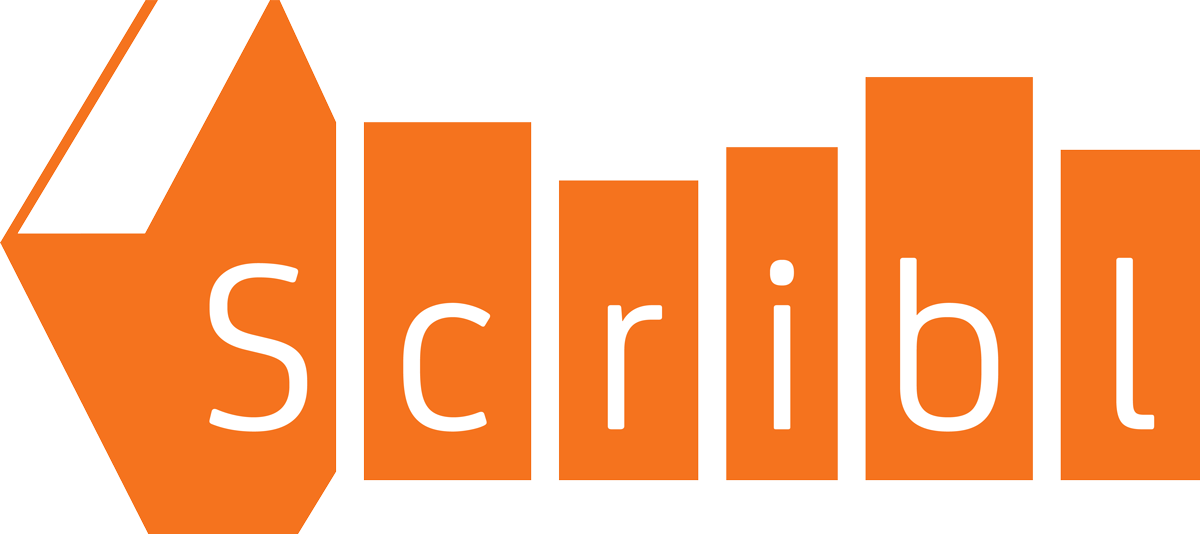If this is the first time emailing your Kindle, you need to find or set the Kindle email address (something like yourname@kindle.com) and add the support@scribl.com email address to the list of sender email addresses your device will accept.
Amazon provides general instructions here: https://www.amazon.com/gp/sendtokindle/email, or you can follow our summary:
Go to your list of Kindle devices and apps: https://www.amazon.com/myk
To the right of the "Manage Your Content and Devices" heading, select "Preferences".
Scroll down to the heading "Personal Document Settings" (about half way down the page)
NOTE: If you are using a device other than a Kindle, and you don't see your device listed, it is probably not supported. In this case, we recommend using a standard EPUB reader for your device, like the built-in iBooks on iOS devices or Edge browser and ebook reader on any Windows 10 device.
Note the email address associated with the device you want to use. This is the address you must enter on Scribl as your "Kindle email address."
Further down, under "Approved Personal Document email List," click "Add a new approved email address."
Enter support@scribl.com in the popup and click the "Add Address" button. This tells Amazon to accept emails from Scribl to your Kindle.
On your Kindle device within a few minutes of emailing the file to yourself, you should see it appear in your Kindle library on that device. Read it just like any other book in your Library.