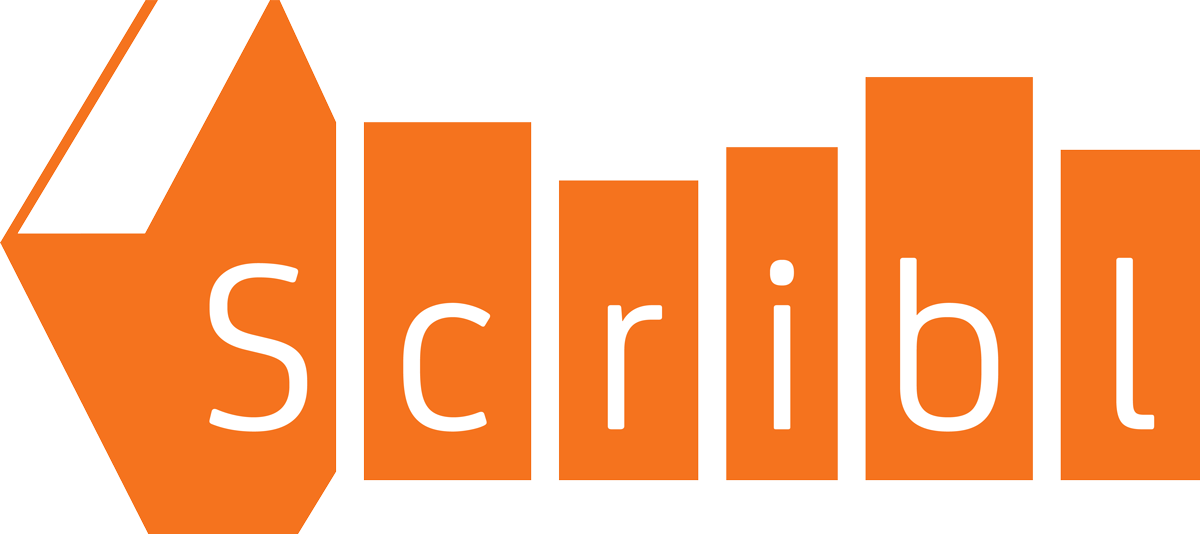Listen for Free
Podcast Audiobook
18 Episodes
534 Minutes Total
18 Episodes
534 Minutes Total
This legacy Podiobooks.com title is only available as a serialized audibook in podcast form.
Synopsis
Shepherd Autrey is a Quaker, a physician, and a man deeply disturbed by the madness around him as the War Between the tates bears down on his America in 1863. Dared by a friend to take an active role, Shep volunteers to provide humanitarian aid to the victims of Sherman’s scorched earth campaign in the Shenandoah Valley. There he runs foul of a Confederate recruiting drive and fi nds himself hanged by the neck from a tree. Awakening in a strange land which can’t possibly be earth, Shep is plunged into battle and saves the life of an alien warrior prince. Hailed by bloodthirsty killers as the bravest man alive, Shep combats his conscience, his fl agging faith, and an ever-growing number of people who want him dead.
Similar to this book
Story Elements
Setting
| Geography: | Mythological Realm |
|---|---|
| Realism: | Fantasy world where magic is prevalent |
| Setting Type: | Fantasy |
| Time Period: | 1800 - 1899 |
Main Character
| Age: | Adult |
|---|---|
| Gender: | Male |
| Race: | Caucasian European |
| Religion: | Christian |
| Sexual Preference: | Bisexual |
Styles & Themes
| Humor: | Moments of levity |
|---|---|
| Inspires Reader to Feel: | Spiritual |
| Mysteries & Puzzles: | Modest mystery element(s) to story |
| Pacing: | Moves quickly |
| Physical Action: | Frequent action, driven by threat to safety or life by antagonist(s) |
| Political/Social Commentary: | Heavy use of social and political themes on a personal level |
| Romance: | Major romance, essential to story |
| Genre | Science Fiction |
|---|---|
| Realism: |
|
| Setting Type: |
|
| Time Period: |
|